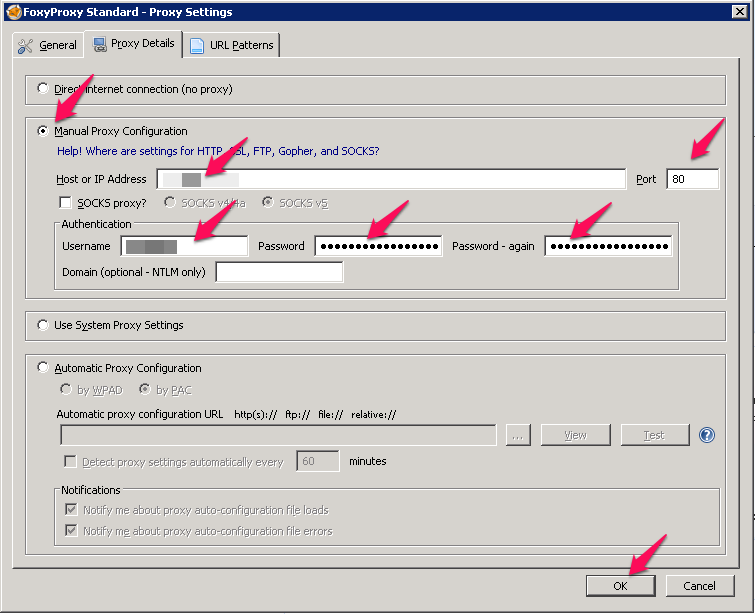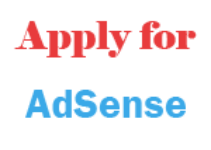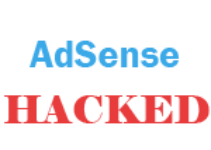Some of my methods for earning money online contain the advice to use private proxies, for example, my adult autoblog method or my guide on how to drive traffic to your adult website. First of all, this article shall explain the meaning of the term “proxy” and the differences between public proxies, private proxies and semi dedicated proxies. Next, I will explain you what “cookies” are. After that, I will show you how to actually use proxies and also how to delete all kind of cookies. This is useful for registering accounts at websites that restrict several registrations from the same person, like it’s the case with social networks.
What is a Proxy?
Basically, a proxy acts as a middlemen between you and the internet. All requests run over the proxy server and therefore a website won’t know you’re real IP, but the IP of the proxy server you connected to.
I have created this absolutely stunning ( 😉 ) graphic for visualization purposes:
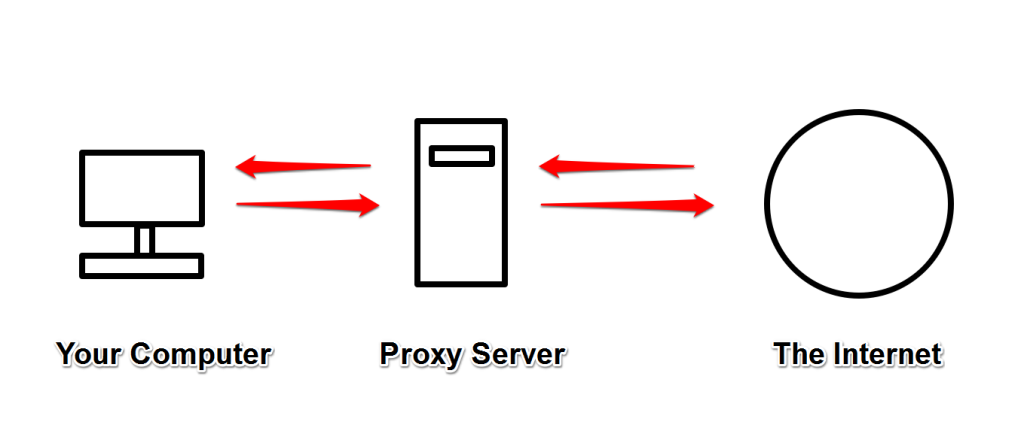
Proxies are used to hide the real IP address of a computer. There are many reasons for using a proxy, but mostly they are used to overcome country restrictions or for privacy reasons. There is not “the” sort of proxy, there are Socks5, Http proxies etc., but this would become too technical for this article. Instead, I will explain you the difference between the proxies you can get for free and those you have to pay for.
The difference between Public Proxies, Private Proxies and Semi Dedicated Proxies
The table below highlights the main differences between the different sorts of proxies.
| Public Proxies | Private Proxies | Semi Dedicated Proxies |
|---|---|---|
| Available for free | Need to be purchased | Need to be purchased |
| Used by a lot of people (often hundreds) | Used only by you | Used by some people (usually 3-10) |
| Slow | Very fast | Fast |
| Often blacklisted by all kinds of sites | Not blacklisted | Sometimes blacklisted |
| Unreliable (proxy could stop working while you are using it) | Reliable | Reliable |
- Getting an IP from another country, e.g. to overcome restrictions (in my country not all YouTube videos are accessible, but with an US IP they are 😉 )
- Showing your nerdy friends how cool you are when switching the IP address
- Some SEO Tools (e.g. for scraping something, but most are already blacklisted by Google search)
Private Proxies and Semi Dedicated Proxies are useful for
- Registering several social media or other accounts
- Services and websites that block IP addresses
- SEO tools (Google limits the amount of search queries allowed for one IP address, the most tools can switch to another proxy then)
All three sorts of proxies are not useful for
- Being completely anonymous/illegal activites
Although your real IP seems to be hidden, you are not 100% safe. The reason is that the company offering proxies needs to log your real IP address. This is to make sure they have some kind of evidence in case customers are using the proxies for online fraud or other illegal activities. There are companies who promise to not save any data, though.
Where to get Public Proxies?
I use the tool ScrapeBox for quickly scraping and testing public proxies. However, there is also the possibility to get free proxy lists from elsewhere. For example, you could pick them from the HideMyAss proxy list.
Where to get Private and Semi Dedicated Proxies?
I’m buying my private and semi dedicated proxies at buyproxies.org. Their proxies are fast, cheap and provide unlimited bandwidth. Great: there are no stupid tool restrictions and the support is extremely fast. I’m getting an answer within just a few hours.
Prices are starting from
- $10/month for 10 semi dedicated proxies
- $20/month for 10 private proxies
You can choose between locations in the US or Europe.
If you want more info, you can check out my detailed BuyProxies.org review.
What is a Cookie?
The IP address is not the only thing that reveals you, your cookies can be recognized, too. Mhhh, cookies are so sweet and delicious…
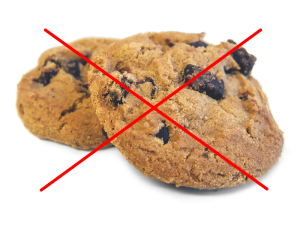
I know what you are thinking, but these are different cookies! The cookies I’m talking about contain data your browser loads from websites. They can save different information, for example, that you already visited a website in the past. You may have noticed that you logged into a website, switched to something else and when you came back hours or days later you were still logged in. Cookies are the reason for this.
To be able to register several accounts at websites restricting this with the help of cookies (e.g. social media networks), the cookies need to be deleted. Time to explain you how to use proxies and how to delete cookies.
How to use Proxies in Firefox
1 . Get your proxies
Buy your proxies at buyproxies.org.
Log into your account and click on My Proxies -> View Proxies. The proxies are in the format:
IP:Port:Username:Password
2. Save your proxies somewhere, e.g. in a .txt document
3. Install the Firefox add-on FoxyProxy
Get the Firefox add-on FoxyProxy from here and install it. Restart Firefox.
You should see the symbol of a fox in your browser. Click on it.
4. Configure FoxyProxy
Click on “Add New Proxy”.
In the window that popped up, click “Manual Proxy Configuration”. Put in the IP and the port of one of your proxies. Under “Authentication”, put in the proxies’ username and password. Click “OK”.
Next to “Select Mode” change “Completely disable FoxyProxy” to “Use [your proxys’ IP] for all URLs”.
5. Test if it worked
Browse to the website WhatIsMyIp to check if the proxy works.
The website should display your proxys’ IP address.
6. Add the other proxies
Add your other proxies and now you can easily switch between them. For example, you signed up on a social network site with one IP, just switch to the next IP for creating the next account. If you are done with whatever you needed the proxies for, just choose “Completely disable FoxyProxy” and you will surf with your normal IP again.
How to delete all Cookies in Firefox
1. Install the add-on CookieKiller
Get the Firefox add-on Cookies Killer from here and install it. Restart Firefox. Make sure you have enabled the “Add-on bar” in the Firefox settings. To do this, right-click on the upper part of the Firefox window and make sure “Add-on bar” has a checkmark next to it.
2. Delete All Cookies
Click on the symbol of a cookie with a knife in it and choose “Kill All Cookies”. Please note that there might be cookies you want to keep. In such a case just pick the ones you want to delete from the list or browse to the corresponding website and choose “Kill All Expect for website.com”.
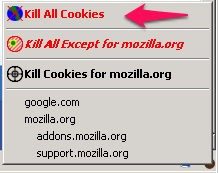
That’s it. Well, there is just a small step left. There is another sort of cookies that most people forget about.
How to delete Flash Cookies
These cookies need to be deleted separately from the other cookies. Flash Cookies are saved by the Adobe Flash Plugin most people will have installed (since it’s needed for watching silly videos on YouTube 😀 ). However, some of the big websites use them for other purposes, like making sure you are not registering several accounts on their website. Many people don’t know about Flash cookies and then wonder why they get banned all the time…
1. Install the add-on Better Privacy
Get the Firefox add-on Better Privacy from here and install it. Restart Firefox.
2. Delete Flash Cookies
Click on “Firefox” in the upper left corner, choose “Add-Ons” and click on the options for “Better Privacy”.
Click on “Remove All LSOs”. By default, you will be asked every time you close Firefox if you want to delete these kind of cookies.
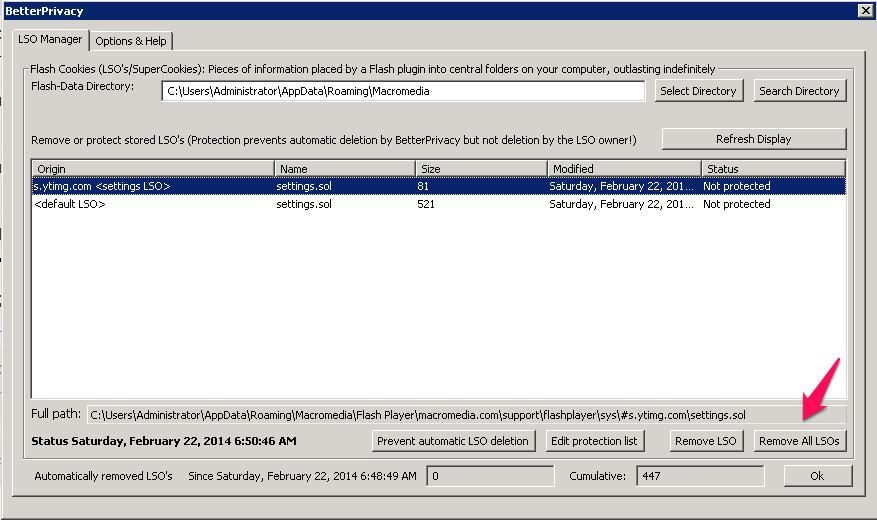
Done! Now you should have the knowledge for using proxies and deleting cookies. Time to eat some real cookies, or even better, try to follow the tutorial yourself! In case of any problems occuring, just leave me a comment and I try to help.