I show you how to create custom QR codes with colors, a logo and other effects. You can use these QR codes for your own project, sell them online on Fiverr, your own business website, or by contacting businesses that are using standard QR codes. This method is beginner friendly and doesn’t require any budget.
| Investment needed: | None! |
| Working hours: | A few minutes for creating a custom QR code + time for promotion |
| Earning possibilities: | Between $4 (Fiverr) and $50+ (own website) |
| Skills needed: | Designing skills are optional – perfect for beginners! |
What is a QR code?
QR is short for „Quick Response“. QR codes have been developed in 1994 by a Japanese automotive company to track vehicle parts during the manufacturing process. In many industries, they replaced the regular barcode you know from the back of supermarket products. This is how a typical QR code looks like:
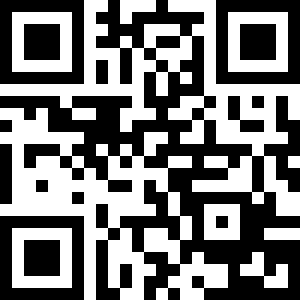
Compared to a regular barcode:

A QR code can store over 4.000 characters, whereas regular bar codes usually only have space for 10-25 characters. QR codes are tolerant to damages to a certain percentage, while damaged barcodes become unreadable.
How does a QR code work?
Barcodes are scanned through sending a beam of light onto it and then processing the reflection following from that. QR codes, on the other hand, get scanned by an image sensor and this image is then processed by a software.
A QR code has a big square in each of its corners. These are used by the scanner to determine the position of the QR code. Check the picture below where I removed everything except these position markers:
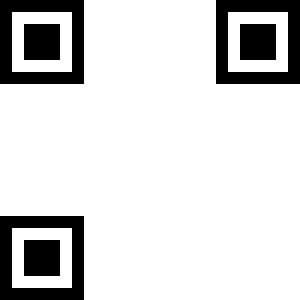
Most QR codes have another, smaller square near the fourth corner. This fourth square helps the processor to understand the size of the image and the angle from which it is viewing the QR code. The bigger a QR code is, the more of those helping squares will be added.
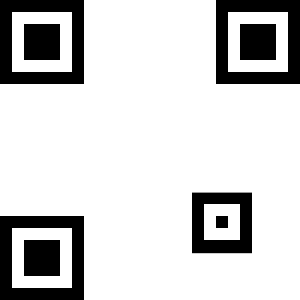
The actual data of the QR code, e.g. a text or URL is converted to binary numbers (ones and zeros) and combined with a code for error-correction and other information, e.g. about format and version. This code is then displayed as small squares on the QR code.
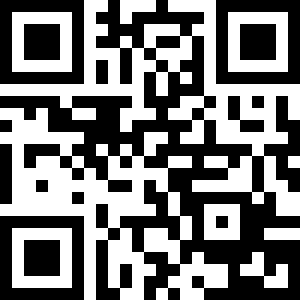
The error correction allows that even slightly damaged QR codes can still be recognized. However, the higher the error correction level of the QR code is, the less data can be stored on it. These are four error correction levels:
| Level | % of codewords* can be restored |
|---|---|
| L | 7% |
| M | 15% |
| Q | 25% |
| H | 30% |
*a codeword is a part of a bigger code, in the case of QR codes a codeword is 8 bits long.
I created a QR code containing the URL “http://profitarmy.com/” with error correction level H. I cut off the edge, wrote on it and it still works!

The error correction enables us to put logos or other images on the QR code. I will be showing you how to do this later. We can also change the color of the QR code. The actual colors are not important, there just needs to be enough contrast between them.
Please note that this is a basic explanation aimed at a non-technical audience. The exact techniques behind QR codes are a bit more complex.
What are QR codes used for?
Like regular barcodes, QR codes can be scanned by machines and therefore, simplify automatic processing in factories. However, nowadays QR codes are also used in advertising. Every modern smartphone has the ability to read QR codes through the camera with using special apps.
Businesses around the world are using QR codes as a convenient way of getting people to their offers. There is no need for the target audience to type in URLs or phone numbers. There is no risk of customers accidently typing in a wrong URL or phone number. A QR code can be scanned and then automatically redirect to a company’s homepage or call center.
Data you can save in QR codes:
- Plain text
- URLs
- Email addresses
- Virtual business cards
- Phone numbers
- Text messages (SMS)
- Location data
- Event data
- Website logins
- Payment data (e.g. PayPal email address and amount payable)
QR codes are also used in everyday life, e.g. when two people want to exchange their contact data.
How to read a QR code
Reading QR codes is actually very simple. You just need a smartphone with a camera and a free app. I’ve listed some famous apps for different mobile phone operating systems below.
Android QR reader apps:
iPhone QR reader apps:
Windows Phone QR reader apps:
Install one of those apps on your phone. Open the app and your camera will be activated. Hold the camera in the direction of the QR code and when the scan is successful you’ll see the content of the QR code. In most apps, you can then save the data contained in the QR code or in case of URLs go to the corresponding website.
How to read a QR code without a mobile phone
All people who time travelled from Stone Age to the 21th century and don’t have a smartphone with camera (just kidding, I know you don’t have the funds or live a non-mainstream lifestyle) can upload a picture of a QR code, taken by a normal camera or by a screenshot on their computer, to onlinebarcodereader.com or zxing.org.
This is also a very convenient way of testing if a QR code you created actually works. Definitely faster than looking for your phone everywhere in the house and then noticing it ran out of power!
How to create a QR code
A standard QR code is very easy to create. There are numerous generators available on the internet. For this tutorial, I’ll be using goQR.me.
1. Go to goQR.me.
2. Choose the type of QR code you want to create. Available are URL, plain text, virtual business card, SMS, phone number, geo location, event data, email and Wi-Fi data.
3. Put the data in the fields at “2. Contents”, e.g. the URL of the website.
4. Press “Download”.
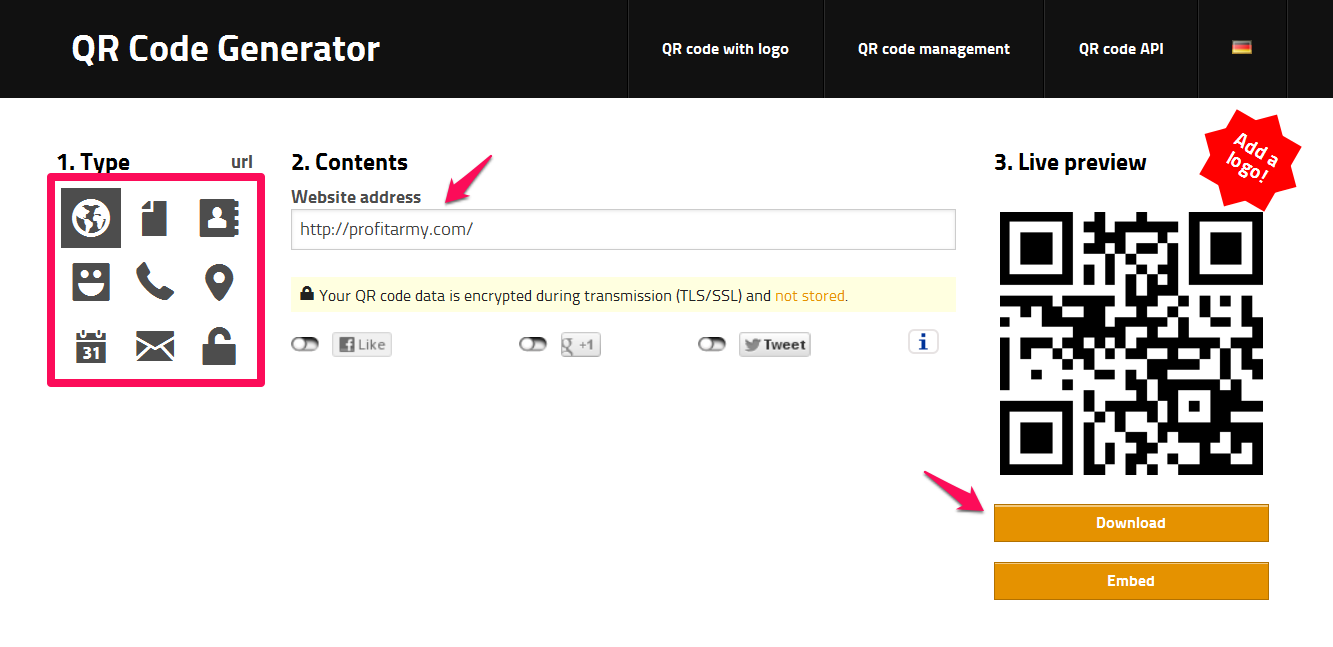
5. You’ll be shown numerous options on the popup. I wrote about the error correction code under “How does a QR code work”. Most of the times you can leave it on L. It should be changed to a higher error correction code if you plan to print it on something that could be damaged, for example, when you plan to print on a poster that hangs outside.
You should give it some border, as it is then more easily readable for camera and apps.
Choose a size according to your needs. Don’t make it too small! The number you can change is in pixels, so choosing 400 will create a QR code with the measures 400x400px.
You can change the colors of the QR code by clicking on foreground and background or by typing in the HTML color code. Just keep in mind that their needs to be a strong enough contrast, so don’t choose blue foreground and light blue background.
If you need a vector graphic choose SVG or EPS, all others should download it as a .png or .jpeg file.
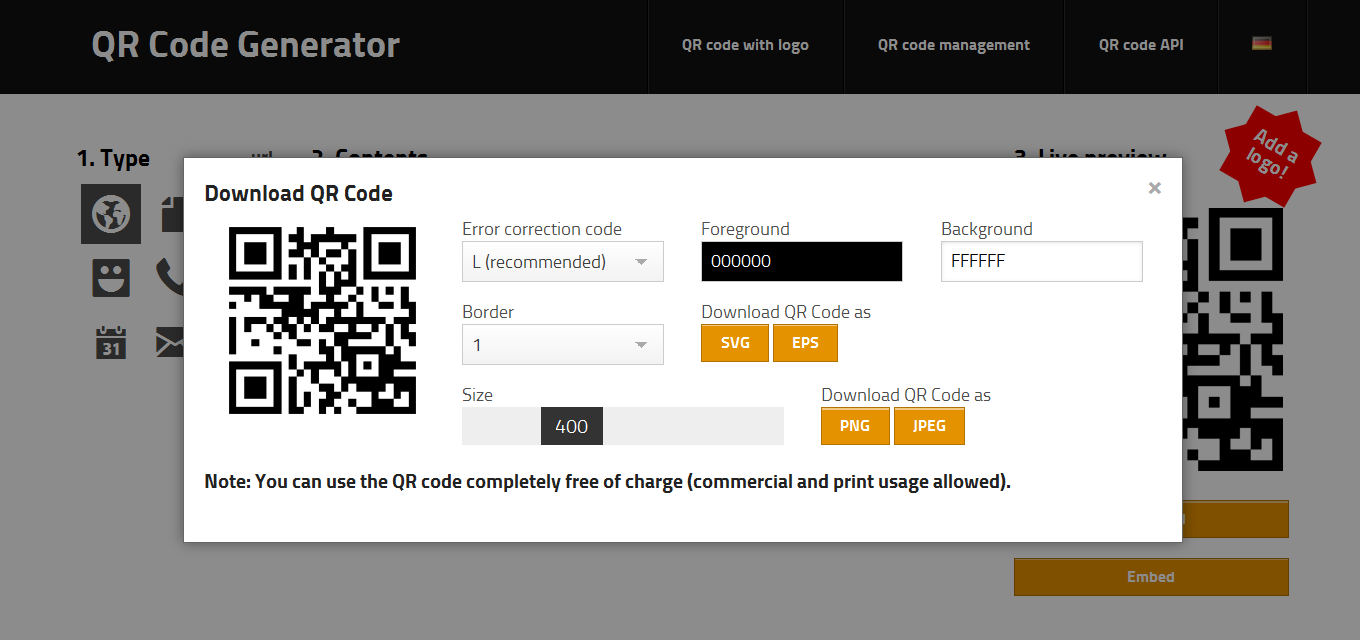
Test the one below and see where it leads you to 😛
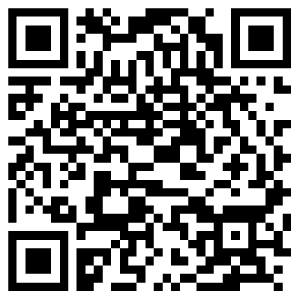
How to create a custom QR code
As you could see, creating a QR code is not very difficult. However, such a QR code looks a bit boring. I’m about to show how you can add colors, effects and your brands’ logo to a QR code. Below are examples of custom QR codes created for ProfitArmy.com. The following part of this method is now available as text and video. Scroll down to the bottom of the page to find the video.
The first two redirect to ProfitArmy.com.
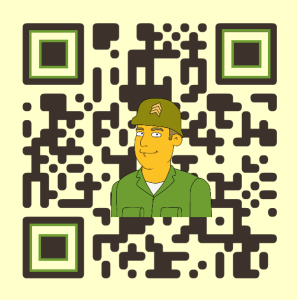
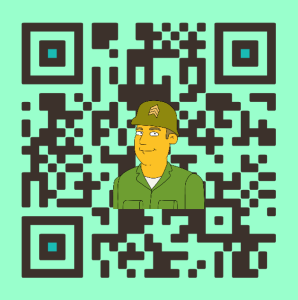
These QR codes redirect to my YouTube channel and the ProfitArmy.com Facebook page.


There are many websites which help you to create custom QR codes. I will feature two of them in this article and list others at the end. You can then try all of them and decide which one you want to use.
Create a custom QR code on QRHacker.com
1. Go to QRHacker.com.
2. Choose between text, URL, phone number, vcard or a Wi-Fi access QR code.
3. Put in the corresponding data in the field below.
4. Press “Generate”.
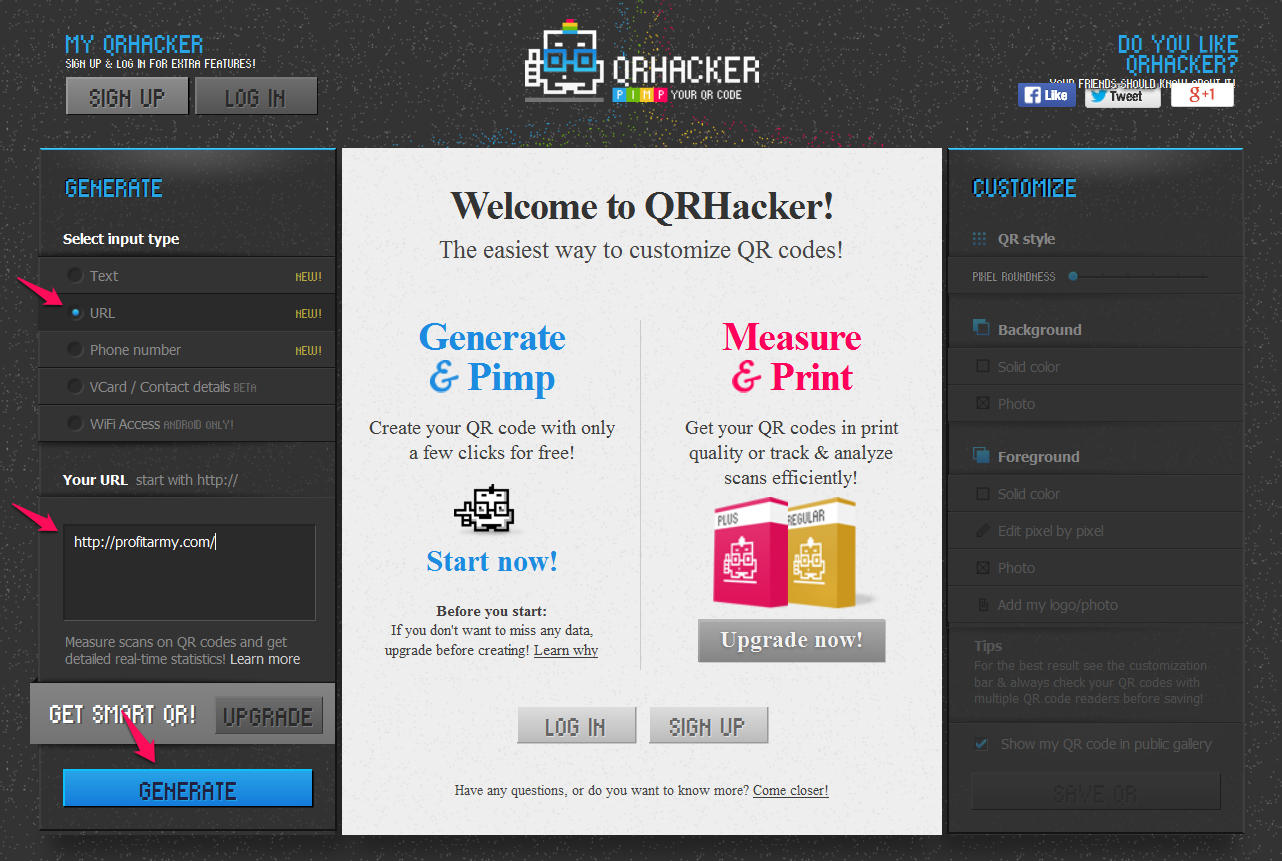
5. You’ll be shown a standard QR code. Add your brand’s logo to the QR code by clicking on “Add my logo/photo” and upload the logo.
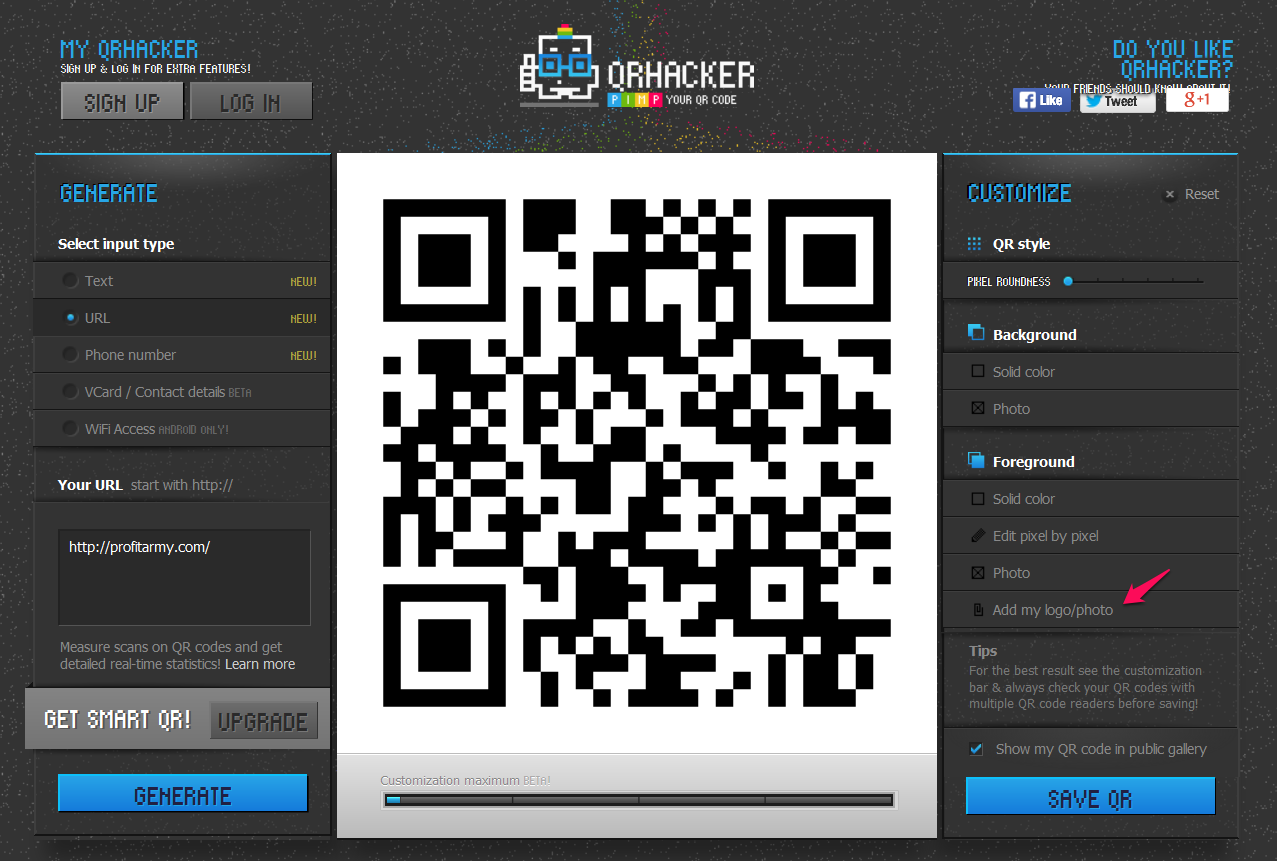
6. You can then adjust size and position of your logo. The colorful bar below the QR code will indicate whether the QR code will be readable or not. Red means not readable. Sometimes it’s a matter of millimeters until you find a position that works.
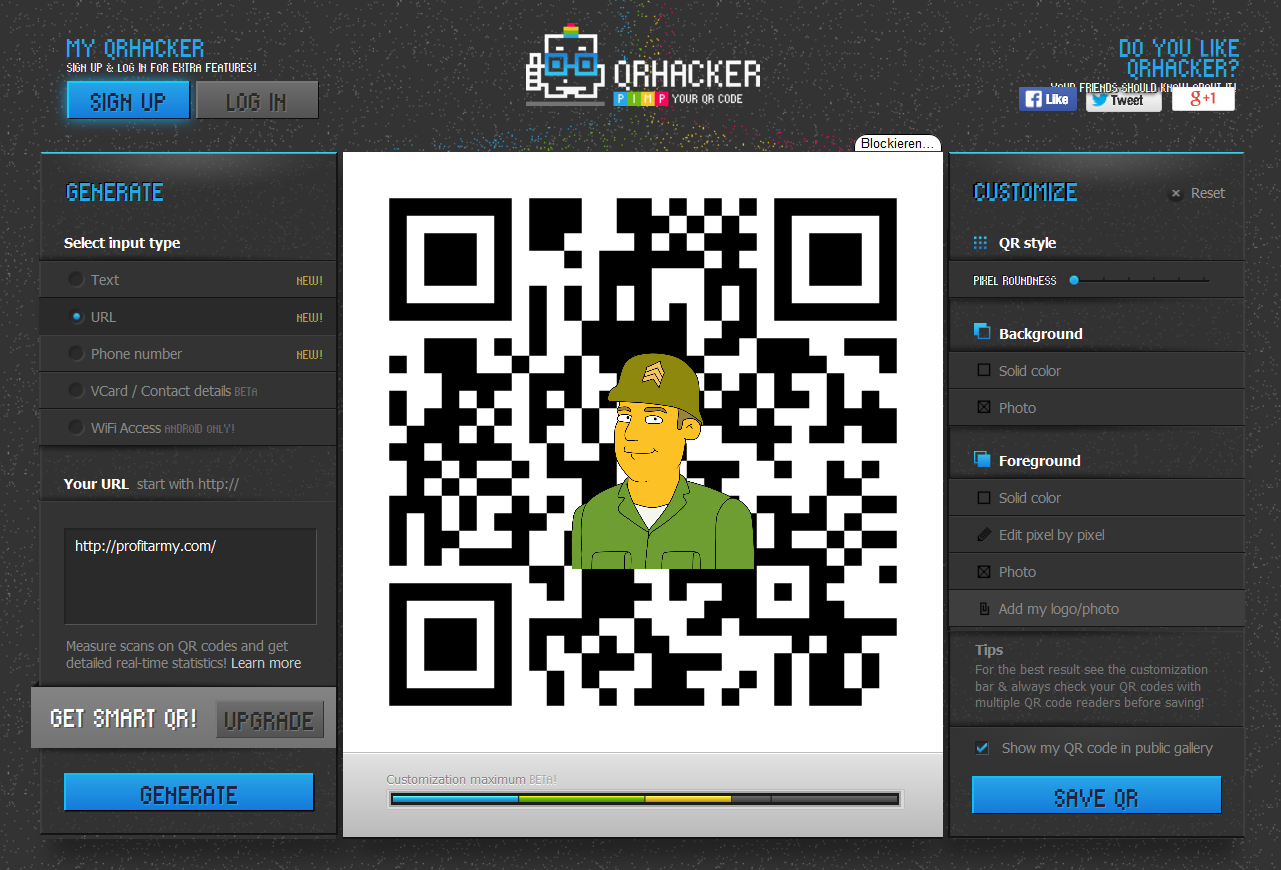
7. Now fine tune your custom QR code with the options to the right. You change the roundness of pixels and the colors. With “Pixel by Pixel” you can draw and thereby change the color of specific pixels.
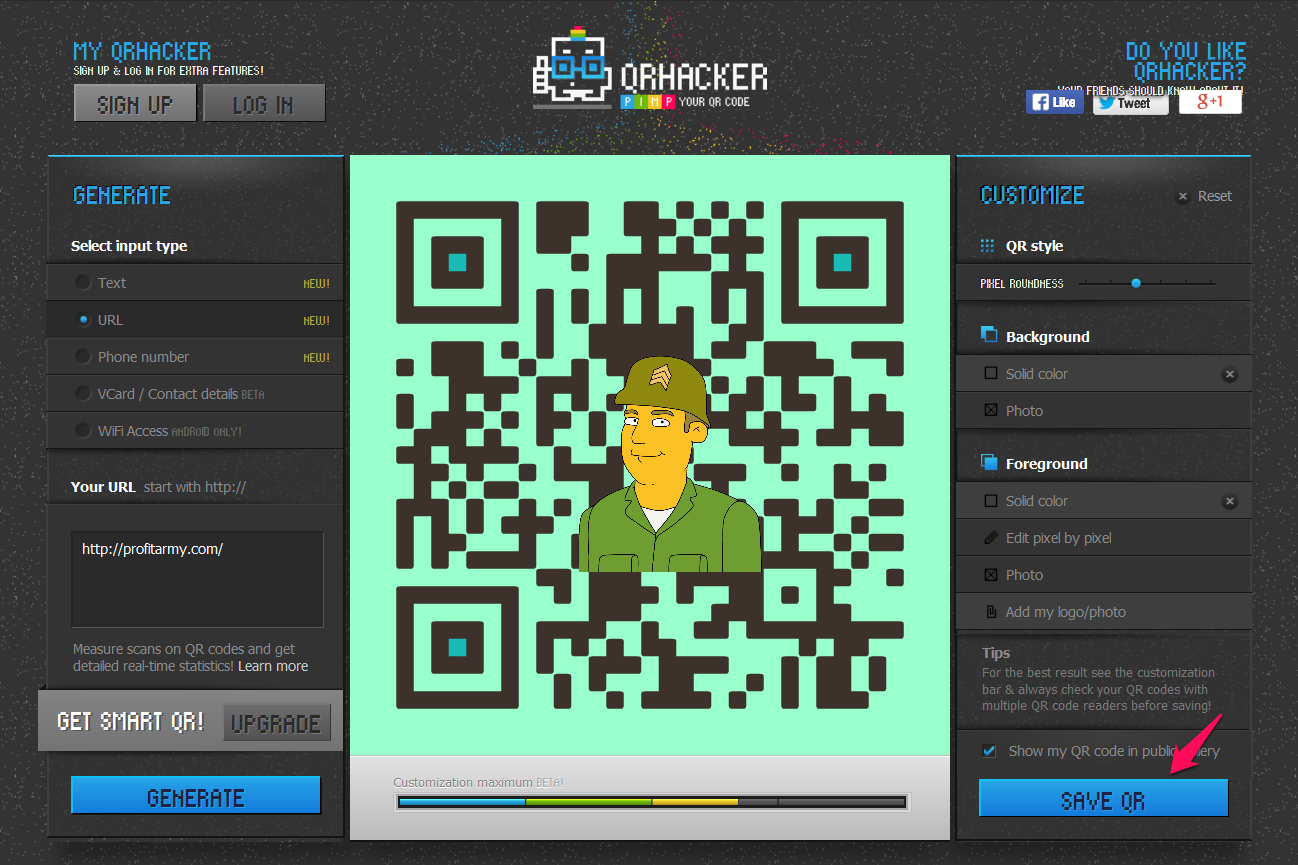
8. Decide whether you want your QR code in the public gallery and then press “Save QR”. Your customized QR code is done!
Create a custom QR code on uQR.me
1. You have to sign up for this one. The free plan allows us to create one QR code. Register an account at uQR.me and log in.
2. Choose between URL, mobile page, vCard, file download, Google Map location, YouTube video, social media page, PayPal or App Store. Press “Save”.
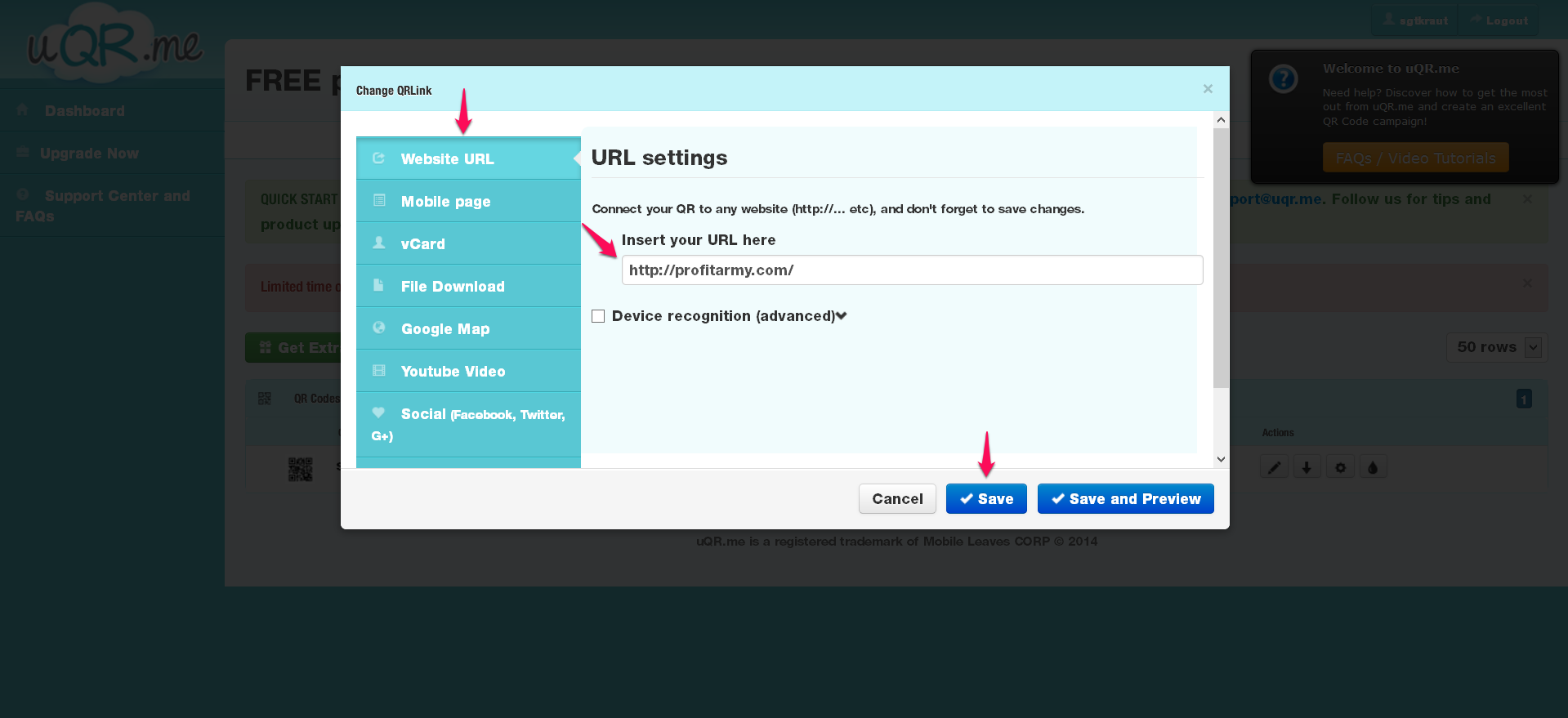
3. Click on “QR beautifier”.
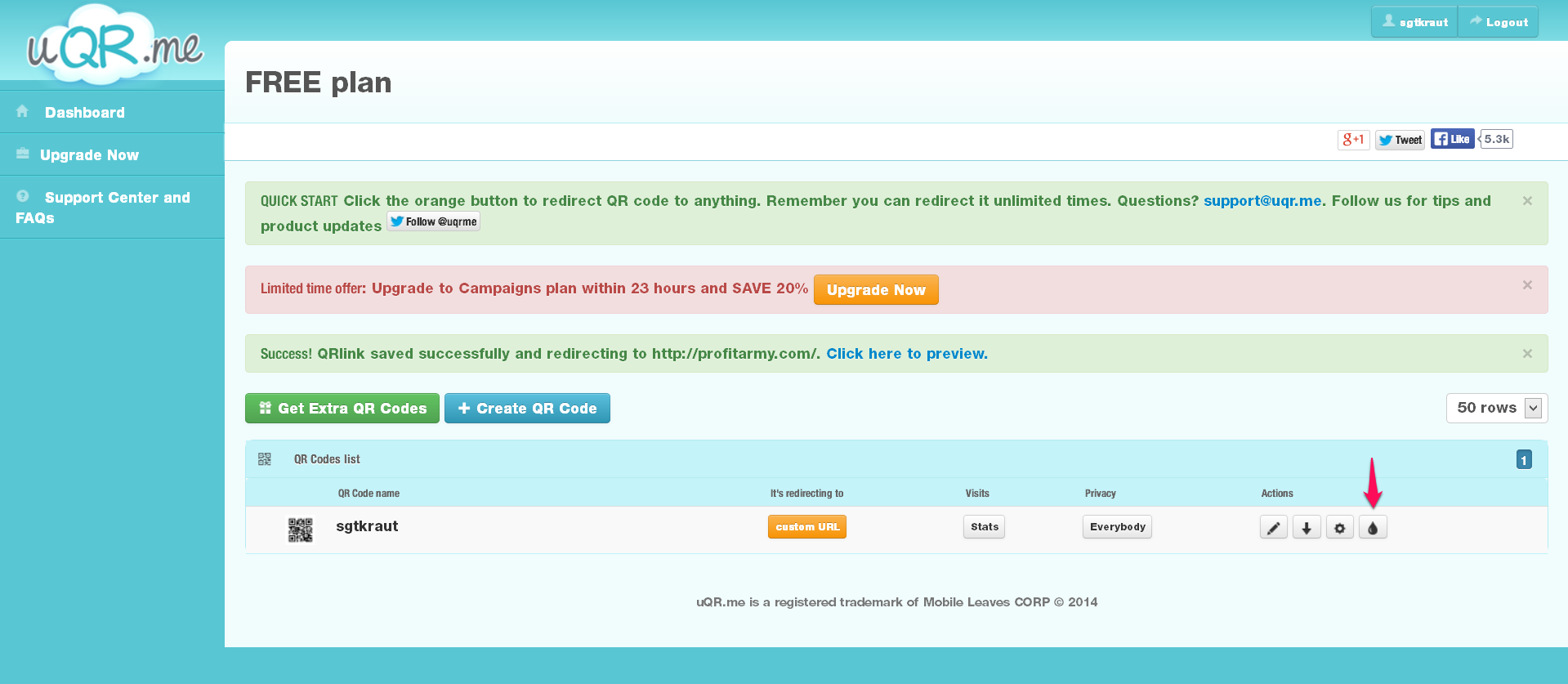
4. Upload your logo at “Insert your logo”, and adjust position and size. Unlike at qrhacker.com, you won’t get a warning when the QR code is not working. So don’t make the logo too big and test if the QR code works.
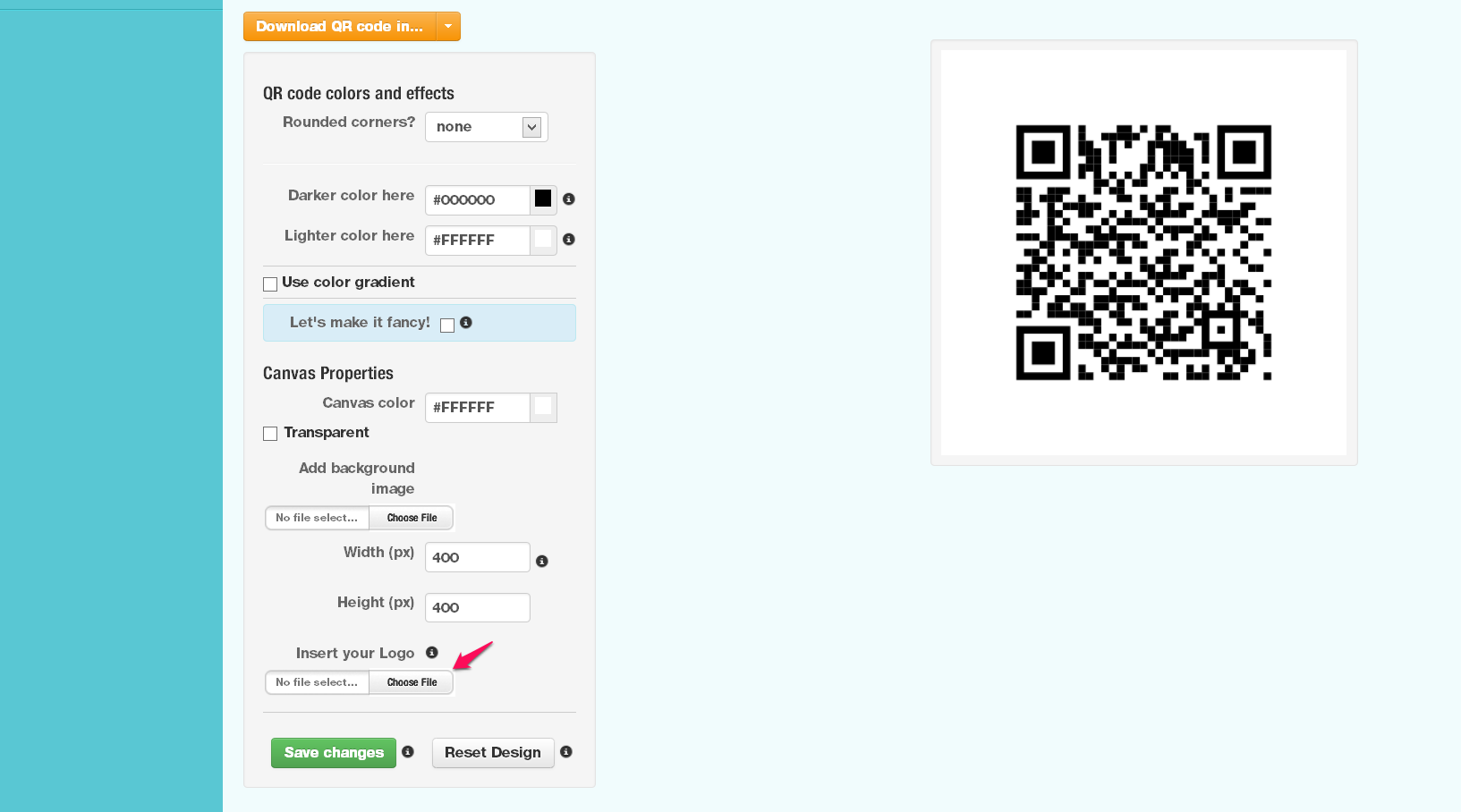
5. Customize the design. Choose if you want rounded corners, change the colors, use color gradient, add a background image, edit the size etc. Save the changes and download the QR code. That’s it!
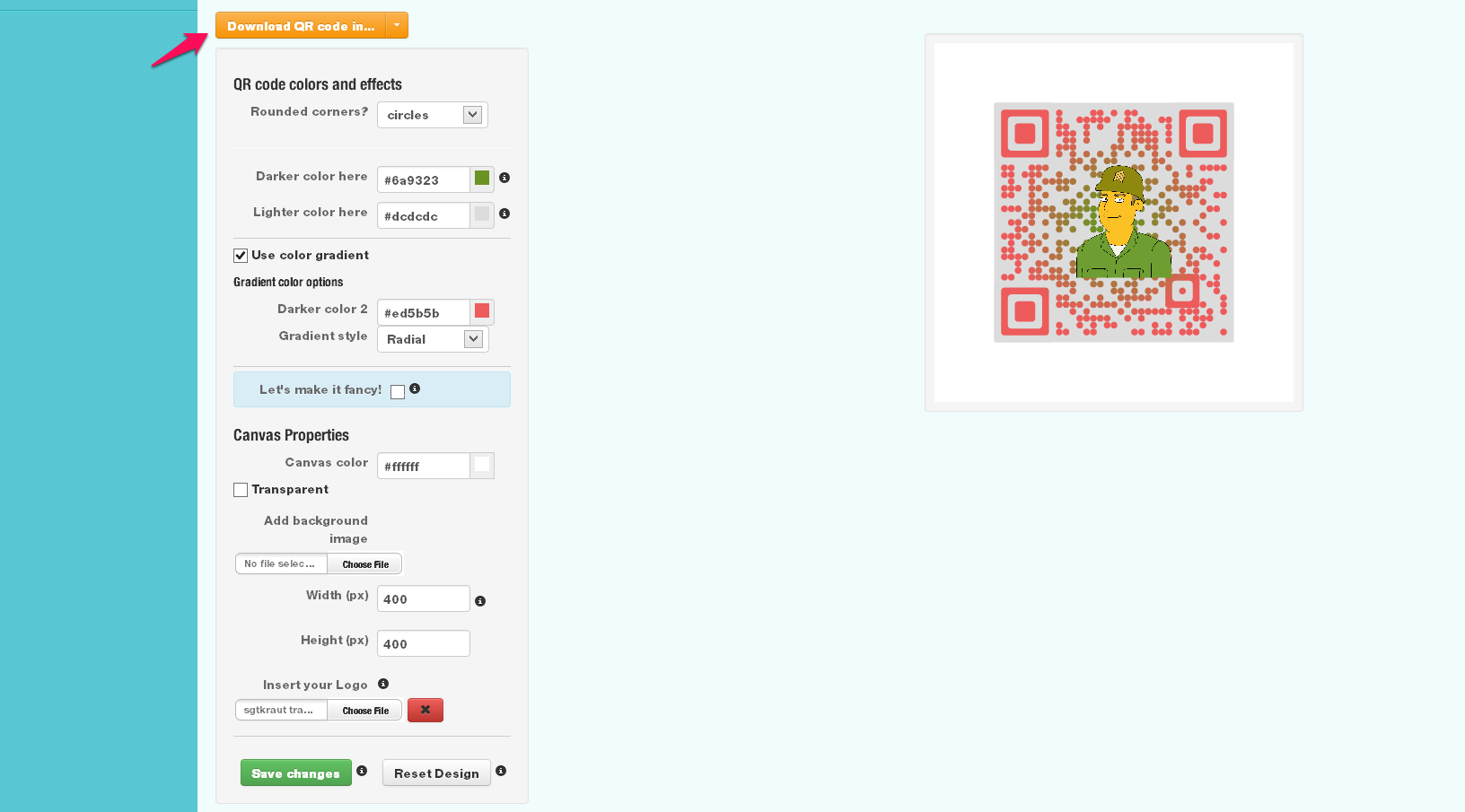
Other websites for creating custom QR codes
- unitag.io – A lot of templates for the different parts of QR codes with a visual preview are available.
- qrcode-monkey.com – Another great alternative with .pdf export option.
- snipp.com – This one is nice for creating links to social media sites.
Hint: Please note that each online QR code generator has another licensing system. Some allow commercial use, others don’t, others only for paying members. The licensing system might changes once in a while. I cannot monitor those sites every day, so please make sure yourself that you have the license you need.
Create a custom QR code in Photoshop
If you don’t want to be bothered with any licensing stuff, you should create your custom QR codes in Photoshop.
1. Create a standard QR code at goQR.me with error correction code H.
2. Create a new document in Photoshop with the same width and height, e.g. 350x350px.
3. Load the standard QR code in the Photoshop document
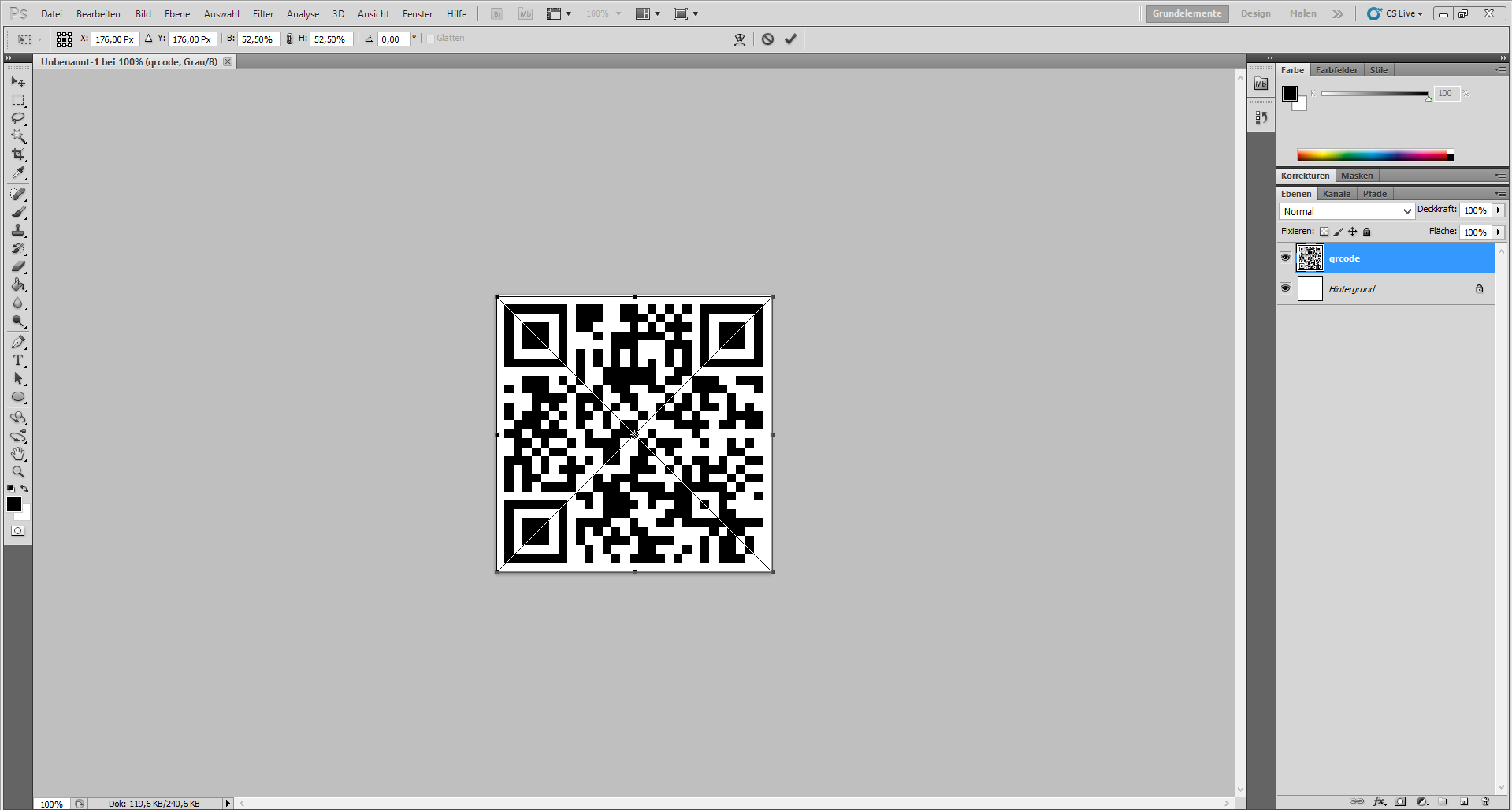
4. Hide the background layer by clicking on the eye symbol on the left of it.
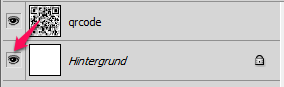
5. We have to delete all white space, so we can add our own color for the background. Right-click on the QR code and press “Rasterize Layer”. Go to “Select” > “Color Range” > select a white space on the QR code > set “Fuzziness” to 80. Click “OK” and hit delete on your keyboard.
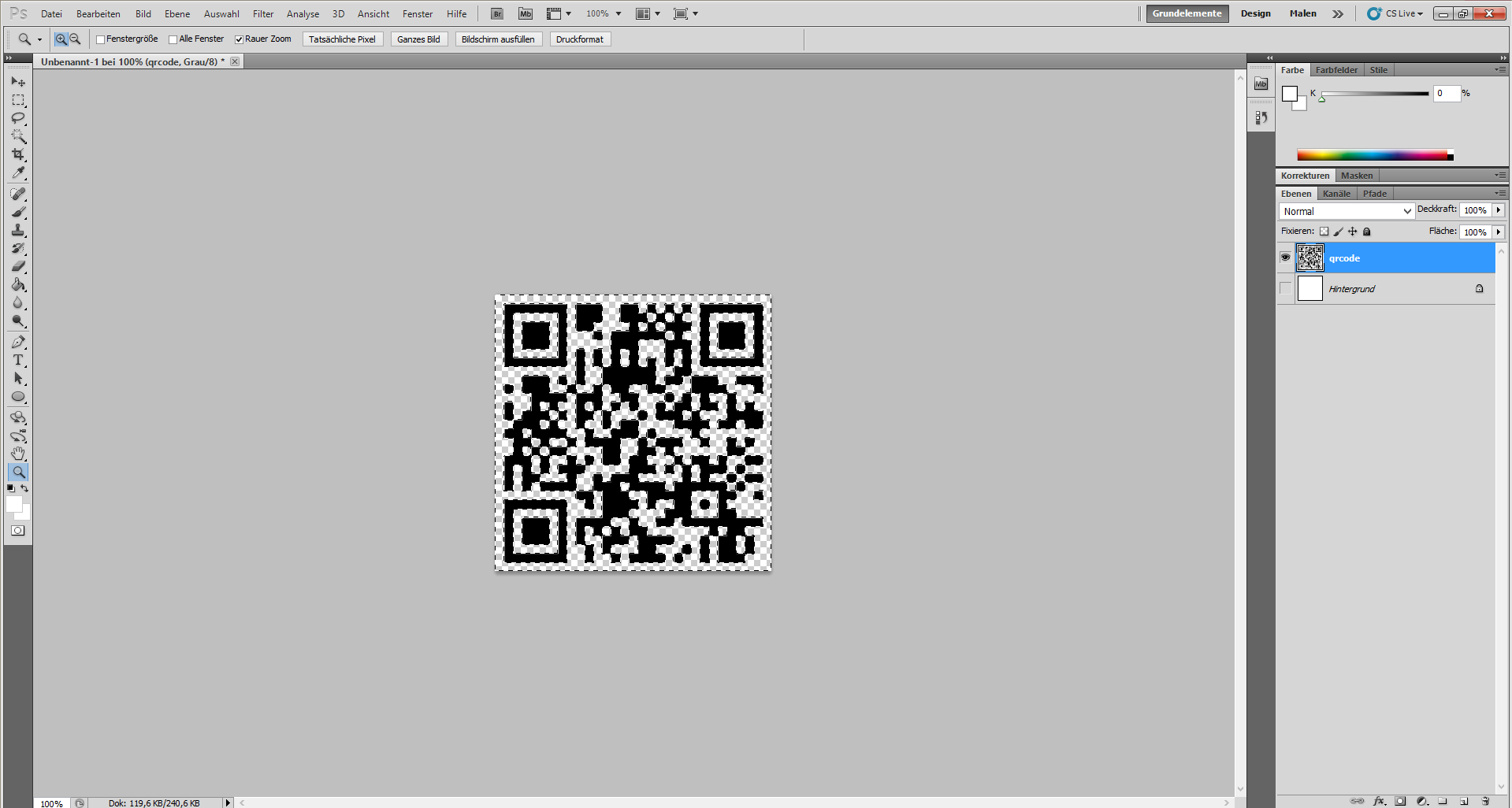
6. Make the background layer visible again by clicking on the eye symbol. Double click on it to make it a new layer and hit “OK”.
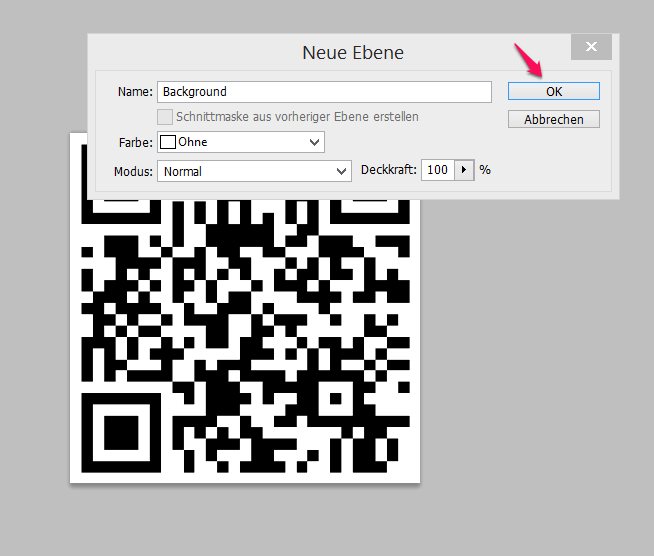
7. Click on the background layer and choose the filling tool to fill the QR code with the color you want for the background. For this example, I’m choosing light grey.
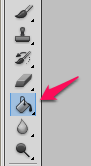
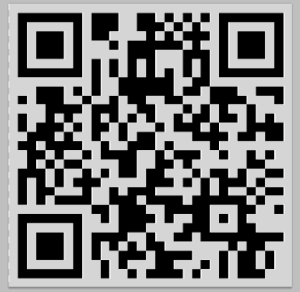
8. It’s time to choose a color for the foreground. Press “Select” and “Inverse”. Now you only selected the black parts of the QR code. Press “Edit” and “Fill”. In the dropdown menu choose “Color…” and choose the color you want to replace the black parts with. Press “OK”.
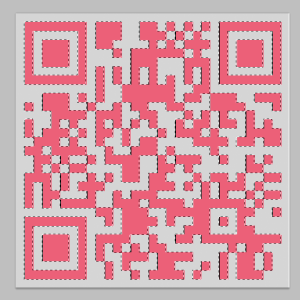
9. Lastly, add your logo by dragging it into Photoshop. Put the new layer that has been created to the top. Position your logo where you want it to be. That’s it. Save your document and then test if the QR code works before finally using it. If it doesn’t work, resize and reposition the logo.
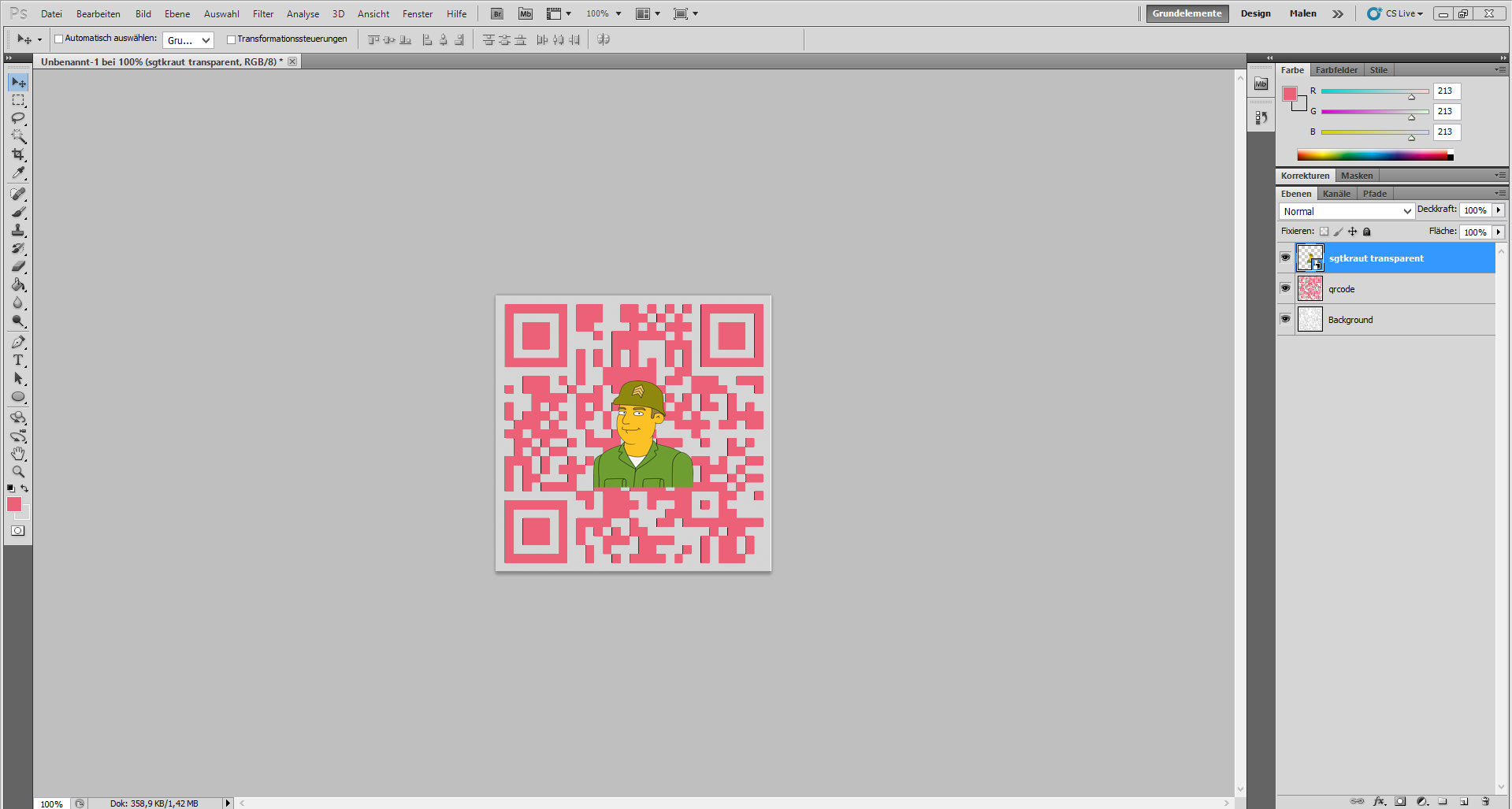
Further Photoshop Customizations
I’m sure you know that Photoshop is very powerful and offers endless possibilities. I can’t write down every single step for every customization, but I do want to give you some further ideas:
- Make a gradient background
- Include the QR code in another image
- Stylize the squares, put a filter on them, change their form etc.
- Put an image in the background (play with opacity to make it work)
Earn money online by selling custom QR codes
You learnt how to create standard and custom QR codes. You can use those skills for your own brand or you sell it as a service to others.
Sell custom QR codes Fiverr
Fiver, a marketplace where people buy and sell things for $5, has enough demand for custom QR codes. Open your own gig like the one below and sell custom QR codes to businesses around the world.
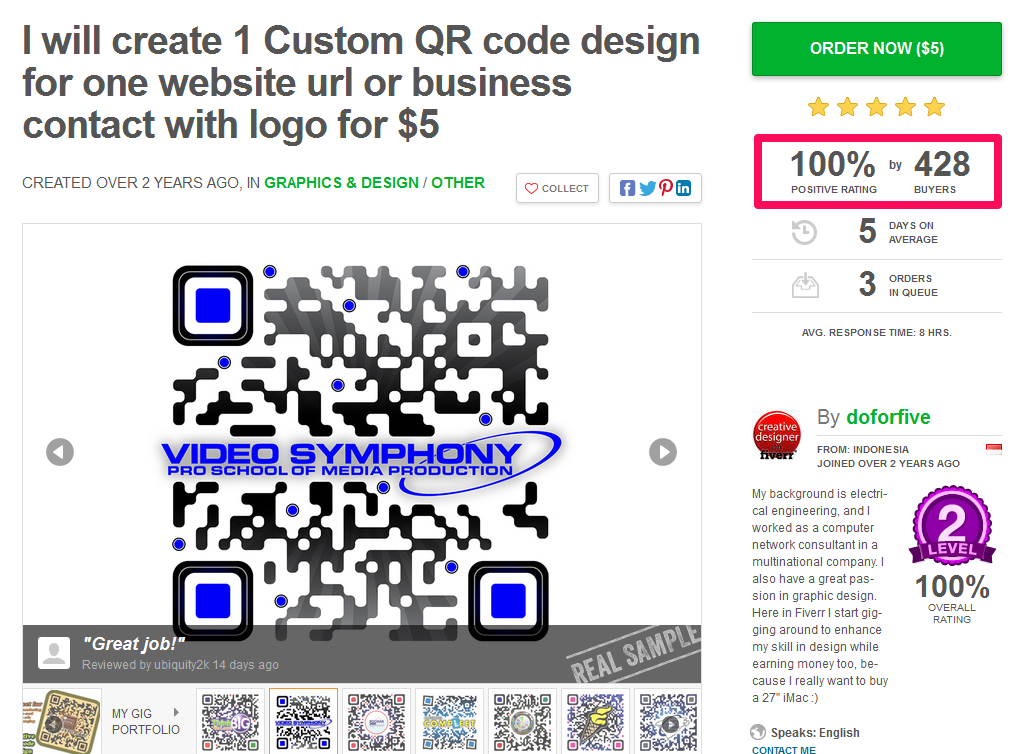
Sell custom QR codes on your own website
Create your own QR code business and wait for people ordering at your site. It’s already done by companies such as qrlicious.com and customqrcodes.com. They create QR codes for small and big companies.
Get web hosting, a cheap domain at Namecheap, WordPress + Genesis Framework and you are ready to go.
Contact businesses that use standard QR codes and offer a customized one
Businesses using standard QR codes are very likely of wanting one with a customized design including their logo. After reading so far, you learnt how to do this!
Go to Google Images, type in keywords such as “qr code”, “qr code business”, “qr code restaurant new york city” etc. and contact the businesses using standard QR codes. Show them QR codes you created, offer them a fair price and there is no reason why they should deny your offer.
Summary
- QR codes are the modern version of barcodes. They are convenient for mobile phones. Many companies use them in their advertising campaigns.
- QR codes can be read with Android, iPhone or Windows Phone apps and online tools.
- Standard QR codes can be created at goQR.me
- Customized QR codes, e.g. with the company logo inside, can be created on sites such as QRHacker.com and uQR.me.
- You can also create them in Photoshop.
- Earn money through selling custom QR codes on Fiverr, your own website, or by contacting businesses using standard QR codes and offering them a customized one.
Send me your custom QR codes and I’ll add the best ones to this article!


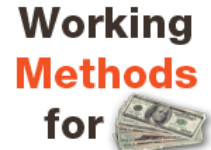

HEY SARGE, great stuff. You should be making lots of cash money with this information. I really appreciate the detailed effort and obvious passion shown in these tutorials. You got to be noticed somehow in this crowded (sometimes confused) web world we’re living. Anyway, I was wondering is it possible to seek patent or copyrights on these custom designs if they(for example)revolutionize the industry somehow?
I know DENSO WAVE has shown its hand,but I’ve come up with modifications that deserve notice…I just need a partner and/or some help….Who can I trust?
Thank you for the kind words.
Denso Wave has the patent rights on QR codes, but they choose to not exercise them. However, I’m not sure how this relates to filing new, related patents. I think if you are really serious about this there is no way around a patent attorney or another expert in patent law.